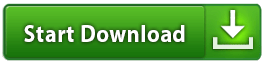Kaspersky 2016 was released on past July 31st and it came. with many improvements. On this article I won't cover what's new or do any kind of product review. The big point of this article is to show you how to activate (re-activate) all 2016 Kaspersky suite products.
Download Kaspersky 2016
I think installation instructions are useless because it's very simple, but if you need help leave comment.
*Leave a comment if broken*
Kaspersky Total Security 2016 - Multi-Device
Kaspersky Internet Security 2016
Kaspersky AntiVirus 2016
Enabling Trial
*I think this process is automatic with latest version*
When you open Kasperksy for the first time, it will notify that a licence is missing. If you are familiarized with Kaspersky products from the past, you already know this. You just have to click that link that says Activate Trail version of the application and that's it :)
All mentioned products above came with 30 days trial licence. When expired, you won't be protected anymore.
On the main window, on the bottom, click the Settings. Go to Additional, Self-Defense and disable it. Just make sure to untick the box.
On system tray, right-click hover Kaspersky icon. A context menu will pop-up, click Exit.
Now, download the Kaspersky Trial Reset.
File Name: Kaspersky_Reset_Trial_5.0.0.112.exe
Size: 2.76 MB
File hosted on ZippyShare.com
The KTR (Kaspersky Trial Reset) it's simple to use :)
The KTR will do its job, when done Kaspersky will launch automatically. On first launch will report a licence is missing. You just have to click the link Activate Trail version of the application
You are done :)
Kaspersky Total Security 2016 - Multi-Device
Kaspersky Internet Security 2016
Kaspersky AntiVirus 2016
Kaspersky Internet Security 2016
Kaspersky AntiVirus 2016